

Get Off to a Great Start

Learning Session 2
In this learning session, you’ll find:
Estimated Time for this Session: 8 - 10 min.

Your Hearing Aid Model

Hearing Aid Components
|
|
The Push Button Use to change volume, select programs and activate streaming to accessories. |
|
|
Microphones (2) Located at the top of the hearing aid body, each microphone picks up sounds from either behind or in front of you. 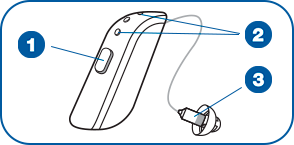 |
|
|
Receiver
The speaker that produces the sound you hear, the receiver is protected by the rubber dome, which also helps secure a comfortable fit in your ear canal. |
Using the Push Button
Turn On and Off
Press and hold for 5 seconds.
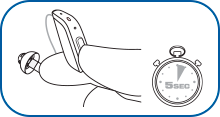
Other features
The push button can also be used to change programs, adjust volume, and more. You’ll learn about these features in the next step.
Changing Volume and Programs
The functions listed below are the default settings for the push button.
Please Note: If your hearing care professional has customized your push button specifically to you, the instructions below might not apply to you.
Adjust Volume

Switching Programs

Activate Streaming
Using TapControl
Beltone Serene hearing aids let you answer incoming calls by simply tapping on your ear. This feature is automatically enabled for you. Before you can use it, you must pair your hearing aids with your mobile device.
Here's how to use this convenient new feature:
How to Accept a Call With Tap Control
If you decide you don't want to use it, you can disable it
How to Disable Tap Control
Program Choices
|
|
All-Around The All-Around program is designed to give you optimal sound amplification across the many different situations you encounter throughout your day. Situation: Your day-to-day routine. This program is activated by default when you turn on your hearing aids. |
|
|
Hear in Noise The Hear in Noise program improves speech clarity and reduces background noise in busy environments. It specifically enhances speech and sounds coming from in front of you, making it easier to follow the conversation. Situation: Sitting with other people at restaurants, attending social gatherings, meetings and appointments. |
|
|
Outdoor The Outdoor program focuses on wind and noise reduction while still keeping you aware of your surroundings, For example, you remain aware of cars, bikes, and others around you. Situation: Outdoor walks, cycling, hiking, jogging, or even driving your car. |
|
|
Music The Music program helps to optimize your listening experience by enhancing the details of the lower, middle, and high notes. Situation: Listening to any form of recorded or music, as well as singing or performing music yourself. |
Identifying the Left from the Right
To avoid grabbing the wrong hearing aid by mistake, the left one is marked with a blue indicator at the bottom of the hearing aid.
Your right hearing aid is marked with a red indicator at the top of the hearing aid. You'll also see the color indicators at the end of each receiver.
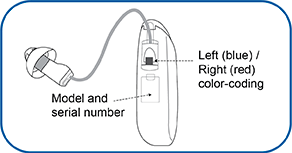
Why is this important?
If you have two hearing aids, they may be tuned differently to give you the best sound amplification according to the specific hearing loss in each ear. If it's in the wrong ear it will feel uncomfortable and/or fall out.
Recharging Your Hearing Aids
Your hearing aids will automatically go into sleep mode when you place them in the turned-on charger, and they will automatically reactivate when you remove them from the turned-on charger.
|
|
Good to know Once fully charged, the battery on your hearing aid should last all day, even if you use streaming 100% of the time from your smartphone or TV. |
Good Questions for Your Hearing Care Professional
Your hearing care professional may have written down important details about your hearing aid and how it has been configured. If you’re not clear on something, here are some good questions to ask:
Which programs are on my hearing aid? What are programs 1, 2 and 3?
How is my push button configured? How do I change programs?
Have a suggestion?
Please offer your feedback or suggestions. They will be read and valued.
Thank you for your suggestion.
Congratulations on completing your second
Great Start learning session.
In a few days, you’ll receive an email with a link to your next learning session. If you have question, please contact your Beltone Hearing Care Professional


Missed a session? Want to keep learning now? No problem.